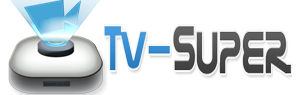Amazon Fire Stick Kodi clean install with silenceROM, easiest method ever no need for FTP or ADBFIRE at all.
Free Tools / Software that you will need.
Wondershare MobileGo: http://mobilego.wondershare.com/
Kodi: http://kodi.tv/download/
Llama: http://www.apk4fun.com/apk/1474/
silenceROM repo: http://spartanpixel.net/repo
Step 1: Connect your Amazon Fire Stick into your Tv and complete initial setup
Step 2: Go to your Amazon Fire Stick’s Settings / System / Developer Options / and enable ADB debuggin and Apps from Unknown
Step 3: Go to Applications and turn off Collect App Usage Data
Step 4: Go to your PC and connect your Amazon Fire Stick with the USB cable
Step 5: Launch Wondershare MobileGo and it will recognize your Amazon Fire Stick
Step 6: click on Apps and choose install to phone or SD Card
Step 7: Choose your Kodi.apk and Llama apk, ES File Explorer is optional
Step 8: Go to your Tv and start your Amazon Fire Stick
Step 9: Go to your Amazon Fire Stick’s Settings / Applications / Manage Installed Applications / Llama and click Launch application
Step 10: Go to Events and press down on your remote controller and then right until you highlight the + symbol, click it
Step 11: Click on Add Condition / Active Application / Choose an App / find Grilling and Smoking or any other app of your choice and then click on OK, it does not matter which app you pick.
Step 12: Click on Add Action / Run Application / Choose Kodi, you are done!
Scroll to the app of your choosing to launch Kodi and proceed with the initial Kodi steps.
Kodi steps:
Step 1: Go to System / File manager / Add source / and enter the repo http://spartanpixel.net/repo
Step 2: Go to System / Add-ons / Install from zip file and choose the repo you just added.
Step 3: In the repo select the following: plugin.program.SILENCEROM.WIzard.zip once selected just wait a few seconds
Step 4: Go to Programs / Program Add-ons / Select SilenceROM Wizard / Install SilenceROM / SilenceROM Latest and let it download for a few minutes
Step 5: Once it’s finished downloading click ok / then Yes, Close and give it a couple of seconds
Step 6: Launch Kodi from Amazon Fire Stick menu and you should have the SilenceROM up and running with all the repos and add-ons and no errors 🙂
In some occasions Kodi might freeze for the first time, when that happens just restart Kodi and everything should be fine.
If you need any help leave a comment and I’ll see what I can do.
source